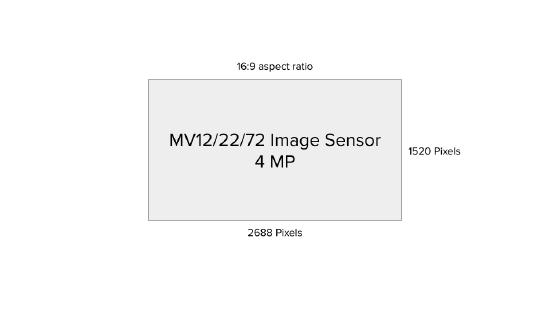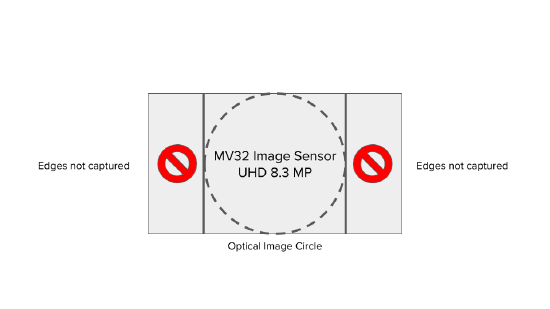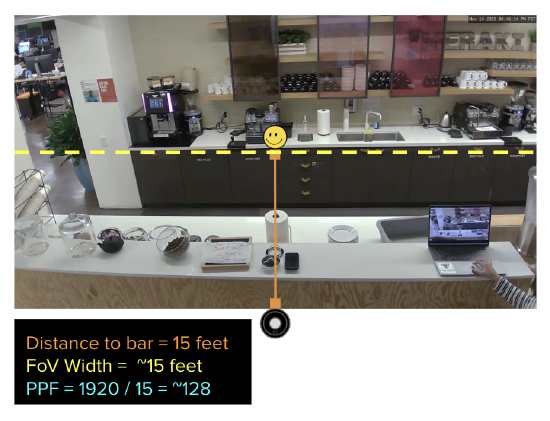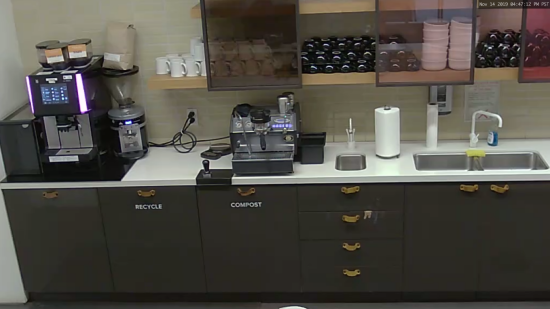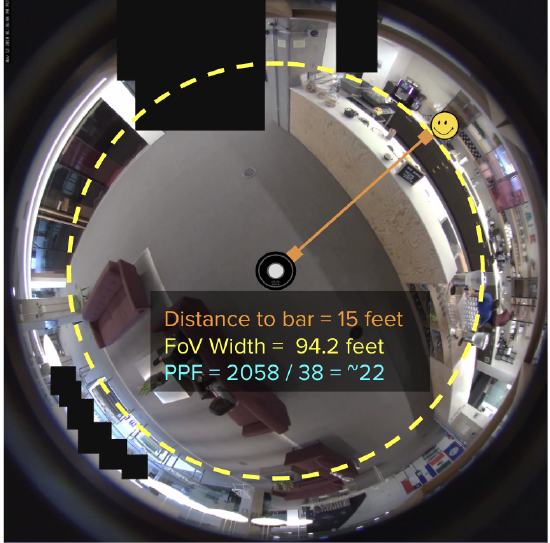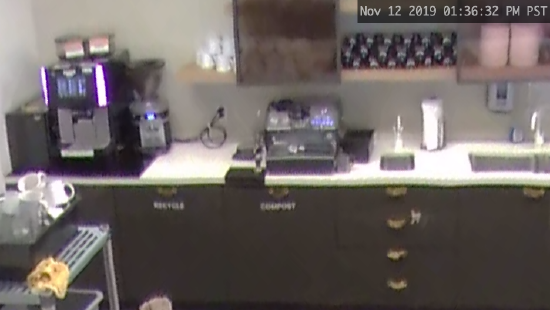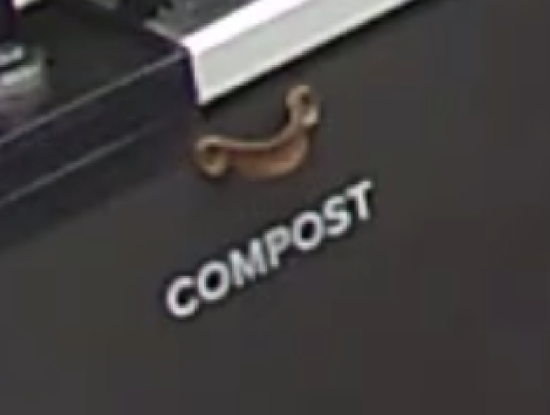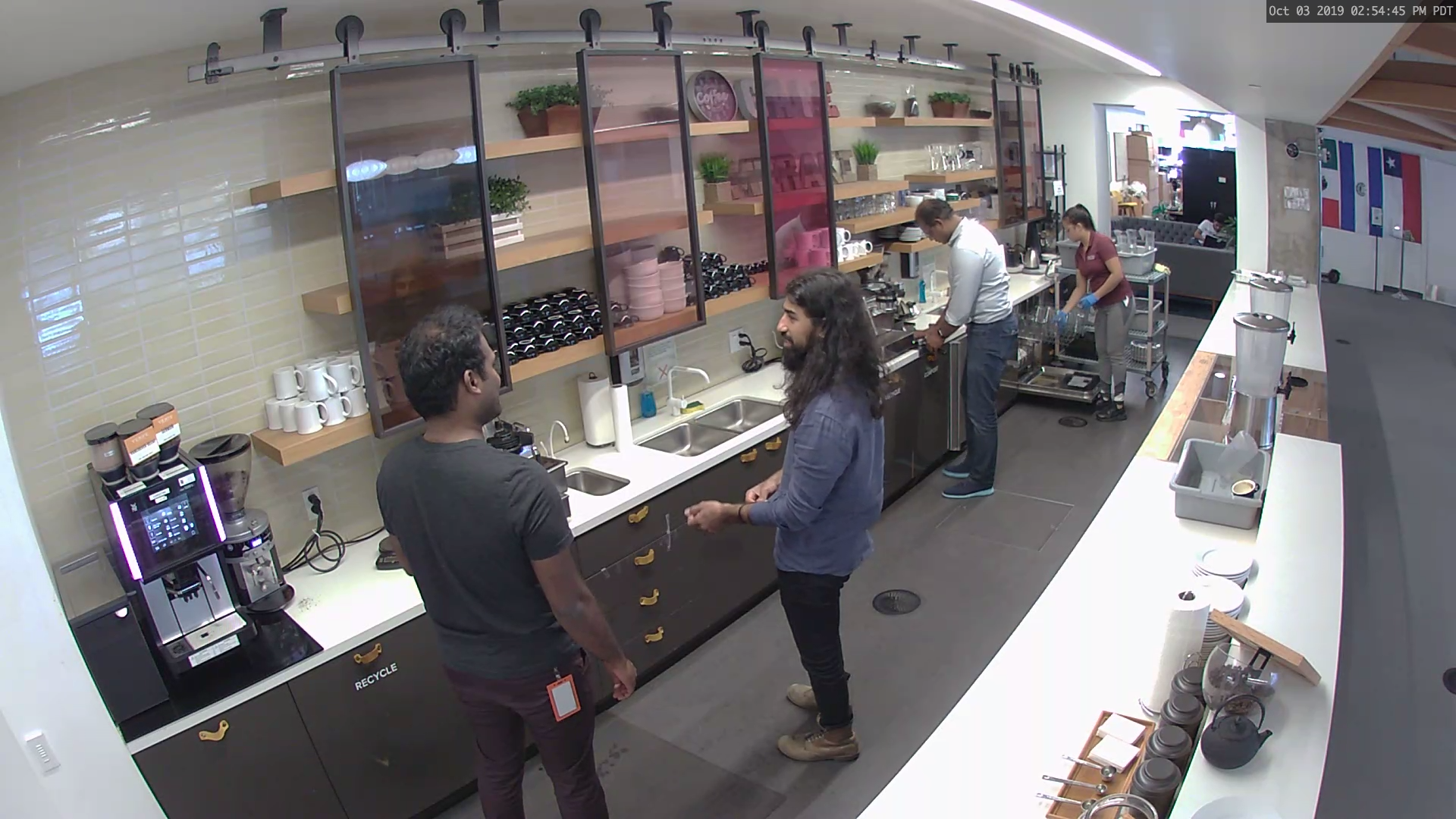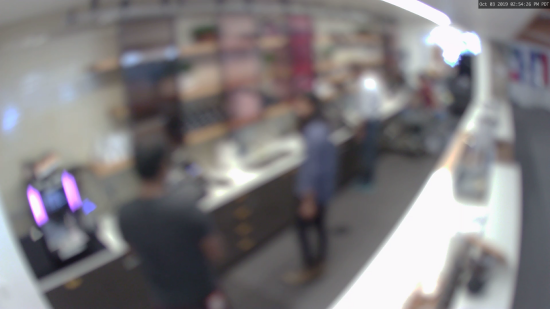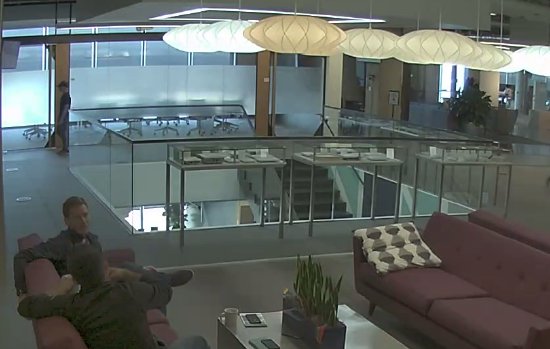Understanding Image Quality on the MV32
Overview
Refer to the MV32 Installation Guide for guidelines on where to deploy fisheye cameras for optimal results.
The rest of this article requires a basic understanding of cameras. For a basic introduction to MV cameras, read our article, Meraki MV Cameras - Introduction and Features.
What Affects the MV32 Image Quality?
The MV32 is the widest of all wide angle lenses, which means that it can see way more of a scene than any other camera. As a result, an object seen through an MV32 is a smaller part of the image compared to the same object through an MV12 or MV22. The MV32 is great for use cases that require a wide field of view and overall context. Other cameras are better suited for cases that require higher detail levels.
This article explains how the MV32’s sensor resolution and field of view impact image quality and describes the settings that can be adjusted to achieve the best results.
Summary: MV32 vs Other MV Cameras
Every camera has fixed specifications and user-configurable settings that affect quality. For the MV32, the most important specifications are:
-
sensor resolution, which determines what image resolutions are available
-
lens focal length, which dictates the camera’s field of view (FoV)
The table below outlines these specifications on the second generation MV cameras, showing how the MV32 differs the other cameras.
|
Specification |
Resulting Image |
|
|---|---|---|
|
Sensor Resolution
Though the MV32 has a 8.3MP sensor and the MV12, 22 and 72 have a 4MP sensor, the usable sensor resolutions for all the cameras are essentially equivalent. |
MV12/22/72: 4MP |
4MP with all 4MP usable due to 16:9 aspect ratio
|
|
MV32: 8.3MP |
8.3MP but effectively only ~4.2MP usable due to 1:1 aspect ratio |
|
|
Lens Focal Length
Although the usable sensor resolution for the MV12, 22, 72 and 32 cameras are basically equivalent, the MV32 covers a much larger field of view, and so a specific object will be captured using less total pixels (characterized by PPF). |
MV12N: 73o MV12W: 114o MV22/72: 36o - 112o |
Amount of detail decreases linearly the further you go from the camera Zoomed-in shot of the coffee bar
|
|
MV32: 180o |
Amount of detail decreases at a faster rate the further you go from the camera Zoomed-in shot of the coffee bar
|
The configured image resolution and the FoV are then used to estimate the resulting pixels-per-foot (PPF) of a subject at a certain distance and angle from the camera. PPF is a good gauge of quality, but there are a number of other user-configurable settings that can affect this as well.
The rest of this document will go into more detail on how sensor resolution and PPF affect MV32 image quality, and will cover what other user-configurable settings can affect image quality.
This does not include camera hardware specifications and settings such as sensor size, pixel size, or image tuning, as these are not relevant to the camera user.
More Details on Image Quality
Understanding Sensor Resolution (vs. Image Resolution)
The primary setting that affects quality is image resolution. Image resolution refers to the number of pixels being used to store the details in your scene. A higher resolution generally means better quality due to increased pixels.
The camera’s sensor resolution dictates the maximum image resolution that you can achieve on a camera image. It is indicated in terms of “MP” or megapixels (106 pixels). For example, a 4MP image sensor (2688 horizontal x 1520 vertical pixels) can never create an image with 8MP resolution, but can create images at 4MP, 2MP (1080p or 1920 x 1080 pixels) or 1MP (720p or 1280 x 720 pixels) - all equal or lower image resolutions.
The MV32 has an 8.4MP sensor, while the MV12/22/72 have a 4MP sensor. Although the MV32 has a higher sensor resolution, the maximum number of pixels used for the MV32 is 2058 x 2058 = ~4.2MP effective sensor resolution, which is comparable to the 4MP sensor resolution for the MV12/22/72.
The reasoning for this is explained in the following paragraphs.
Sensor resolution is an estimate of the total available pixels in the area of the image sensor. It is computed by multiplying [horizontal pixel count x vertical pixel count]. In the image below, you can see that the sensor of the MV12/22/72 is composed of 2688 x 1520 pixels = 4085760 pixels = ~4MP.
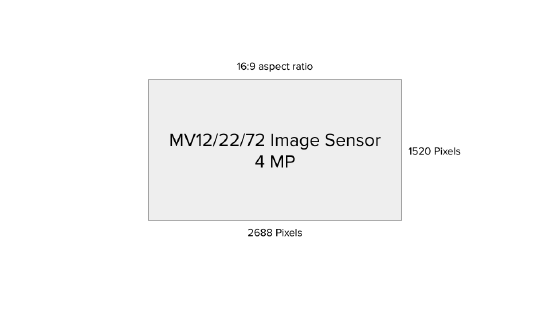
This sensor uses a 16:9 aspect ratio, which is common in image resolutions like 720p and 1080p. The full 4MP resolution (2688 x 1520) is used for 16:9 images. To capture a 4:3 image, the sensor leaves out some pixels to match the different shape.
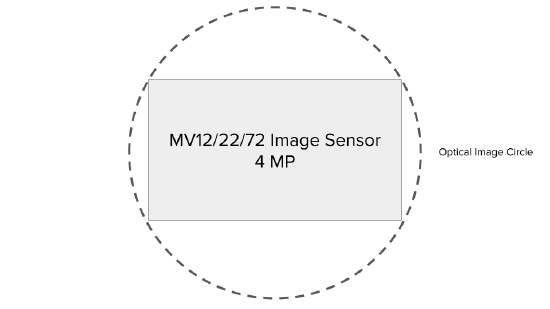
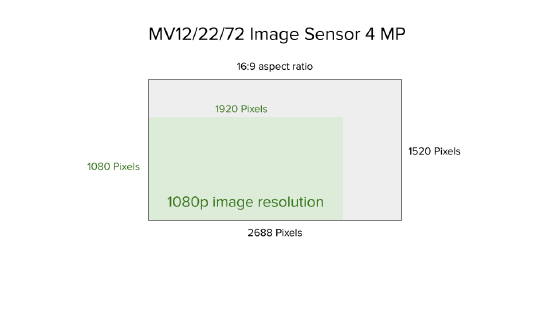
In order to accommodate reasonable bitrates and video retention, Meraki does not provide 4MP image resolution on the MV12/22/72. Instead, the MV cameras provide the option for 720p and 1080p.
MV32 Sensor Resolution
Compared to the previously described image resolution options the MV32 has a differently sized sensor. In the image below, you can see that the sensor of the MV32 is composed of 3840 x 2160 pixels = 8294400 pixels = ~8MP. Note that this sensor has a 16:9 aspect ratio. However, a 360-degree camera will form a circular image, which is best enclosed in a 1:1 aspect ratio. To obtain this, the image can theoretically only utilize at most 2160 pixels in both horizontal and vertical directions.
Due to distortion at the far edge of the lens, the MV32 in this example has cropped a few pixels from the end and is exposing a maximum image resolution of 2058 x 2058, as well as a 1080 x 1080 downsampled option.
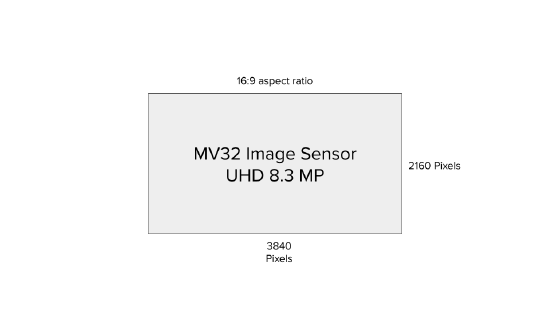

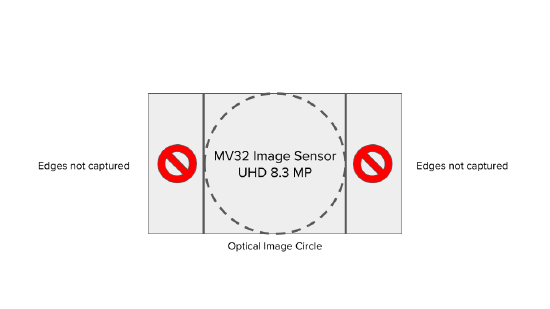
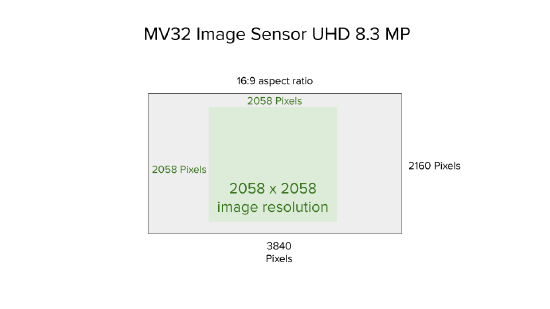
In conclusion, although the MV32 has an 8.4MP sensor, the maximum number of pixels used for the MV32 would be 2058 x 2058 = ~4.2MP effective sensor resolution, which is comparable to the 4MP sensor resolution for the MV12/22/72. Still, this does not imply that the quality of the same subject as viewed through both cameras will be comparable. The field of view of the MV32 will drastically affect how much detail the camera can see. The following section uses the concept of pixels-per-foot (PPF) to demonstrate this.
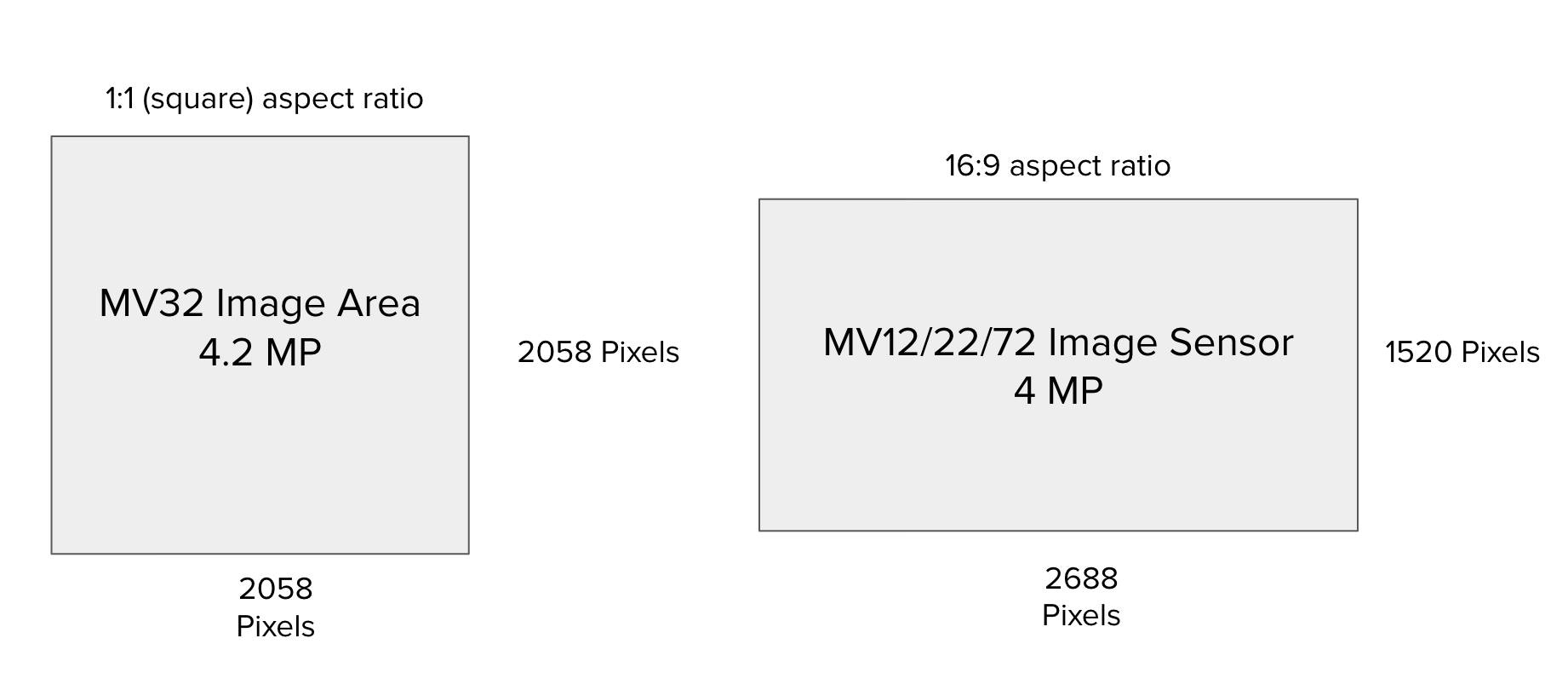
Using Pixels-per-Foot (PPF) to Estimate Quality
The lens focal length is what dictates the camera’s field of view (FoV). A shorter focal length generally means larger FoV. One way FoV affects image quality is by the rate at which the amount of detail decreases the farther you get from the camera.
“Detail” on images can be quantified by the concept of pixels-per-foot or PPF. Assuming ideal conditions and good image tuning, it is a great way to compare the quality you would get for a subject at different distances as viewed through different cameras. You can read through the section, Other User-Configurable Settings, if you want to know what user-configurable settings you can modify to produce closer to ideal conditions and image tuning and therefore more accurate PPF calculations.
It can be computed as follows:
PPF = horizontal pixels / FoV width (in feet)
This implies that you can get a higher PPF (more detail) by:
-
Increasing horizontal pixels
-
Decreasing field of view width
On the MV32, the field of view is fixed at 180o so the only way you can increase PPF is by using a higher image resolution.
Because the field of view width for an object viewed through an MV32 camera will be higher than if the same object was viewed through an MV12/22/72, the PPF for the MV32 will generally be lower as well.
|
[BETTER] MV12 @ 73o FoV |
MV32 @ 180o fixed FoV |
 |
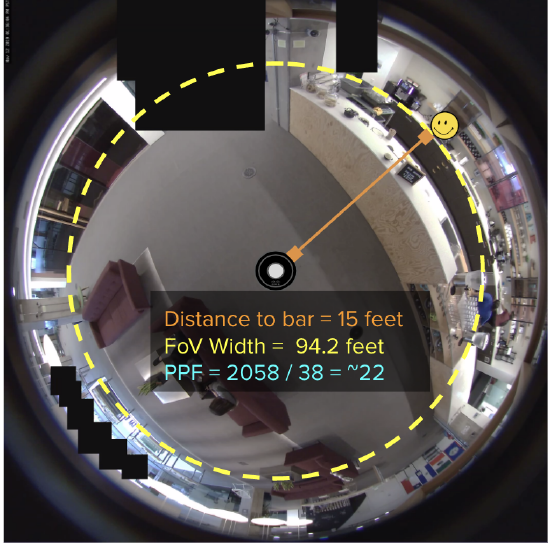 |
Horizontal Pixels
You can improve your PPF by increasing horizontal pixels below. You can do this by using a higher image resolution. The horizontal pixels for each image resolution available on MVs are underlined below.
|
Resolution |
Horizontal x Vertical |
|---|---|
|
720p |
1280 x 720 pixels |
|
1080p |
1920 x 1080 pixels |
|
1080x1080 |
1080 x 1080 pixels |
|
2058x2058 |
2058 x 2058 pixels |
FoV Width
FoV width is a result of the camera’s FoV, which is dictated by its lens focal length. It is essentially the physical distance that will be captured by the horizontal pixels in the image resolution. While the MV32 cannot be adjusted to optimize for this, you can use optical zoom on the MV22 and MV72 (or select the narrow model of the MV12) to obtain smaller field of view width.
|
[BEST] Zoomed in 36o FoV |
Zoomed out @ 111o FoV |
|
|
|
For example: This image is a 1080p image, so the horizontal pixel width is 1920. One can measure the FoV width by finding the distance between something at the far left of the image (for example, the yellow pots on the left of the image below) up to something on the far right of the image (for example, the black legs of the chair on the right side of the image). Note that PPF is in feet, so by converting 10 meters to 32 feet, the PPF of this image is about 1920 pixels / 32 feet = 60 PPF.
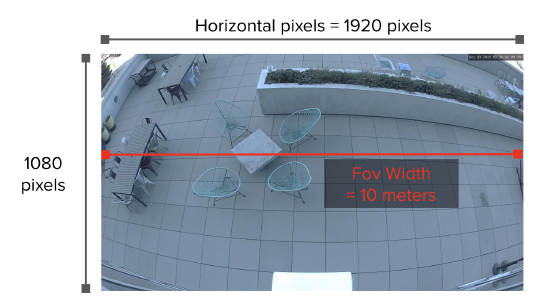
Example PPFs
Here is a set of images with different PPF values.
|
10PPF |
20PPF |
[BEST] 50PPF |
|
|
|
|
The same distance produces different PPFs in these examples. Fisheye cameras have a much smaller PPF. Faces are usually distinguishable around ~50 PPF. A fisheye camera might not provide this level of detail.
|
Camera Type |
Resolution |
Horizontal x Vertical |
Distance |
FoV width |
PPF |
|---|---|---|---|---|---|
|
Normal |
720p |
1280 x 720 pixels |
15 feet |
~15 ft |
~85 |
| Normal | 1080p | 1920 x 1080 pixels | ~15 ft | ~128 | |
|
Super Telephoto |
1080p |
1920 x 1080 pixels |
~7.5 ft |
~256 |
|
|
Fisheye |
1080x1080 |
1080 x 1080 pixels |
~94 ft |
~11.5 |
|
|
Fisheye |
2058x2058 |
2058 x 2058 pixels |
~94 ft |
~21.9 |
Calculating PPFs
It is sufficient to understand the relationship between PPF, resolution and FoV to conclude that the MV32 image quality will often be inferior to that of other cameras.
However, in cases were you have a target PPF, this section below shows how you can calculate PPFs. You can then work backwards and determine what camera would be sufficient.
For example, a nice rule of thumb is that faces are usually distinguishable around ~50 PPF and you would like to see if the MV32 would provide sufficient detail for subjects around the main area of the camera.
-
What is the image resolution?
-
Let’s assume you are going to use 1080 horizontal pixels.
-
-
What is your target PPF?
-
50PPF
-
-
Compute the ideal FoV width.
-
50PPF = 1080 / FoV width, so FoV width = 1080 / 50 = 21.6 feet
-
-
Compute the FoV width you can obtain with the MV32 and compare.
-
It is difficult to directly measure the field of view width. However, if you are able to use a measuring tape to estimate this, you can use that.
-
However, it may be simpler to use the distance of the subject from the center of the camera to estimate this FoV width as shown below.
-
For normal cameras with a triangular field of view (MV12, MV22, MV72), the FoV width can be calculated accurately using trigonometry (fun!) but is usually estimated as equal to the distance from the camera for normal cameras and half for super telephoto cameras (as in the example on the next page).
-
For 360 degree cameras with a circular field of view (MV32), the FoV width is the circumference (2*pi*radius), where the radius is the distance from the center of the camera (see the diagram on the next page that illustrates this). This means that PPF decreases at a rate of 2*pi for fisheyes.
-
At the same distance from the camera (for example = 1), the resulting PPF can be up to ~6.28 times lower for a 360-degree camera (2*pi = 6.28) compared to a normal camera.
-
-
-
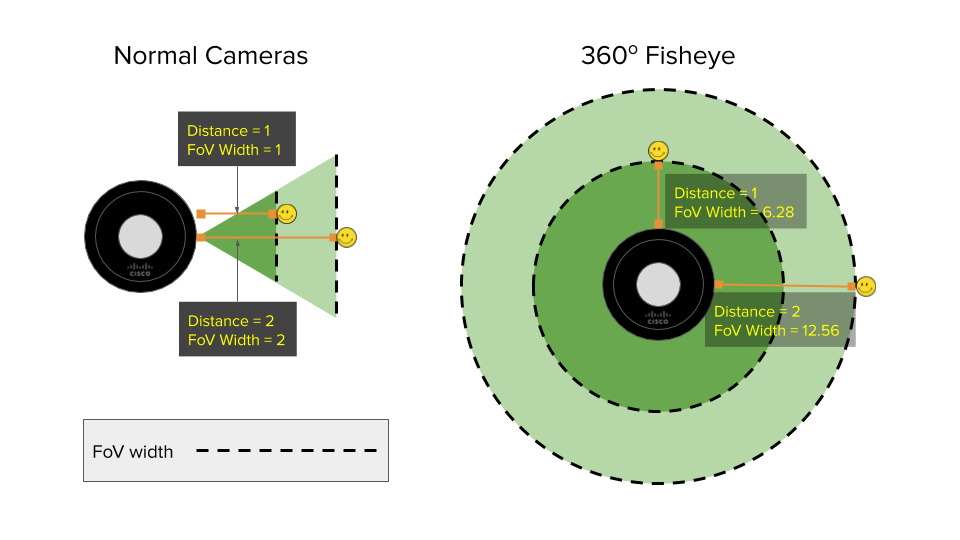
Let’s suppose we care about capturing enough detail for faces of people at the coffee bar, 15 feet from the camera. This produces a FoV width of 94.2 feet. This is larger than 21.6, so the MV32 is likely not going to provide the right amount of detail. However, if the objects are 21.6 / 6.28 = ~3.4 feet away, it should be sufficient. Alternatively, you can use a camera with a smaller field of view, that can produce a FoV smaller than 21.6, as in the MV12N below.
|
[BETTER] MV12N, zoomed into the coffee bar (PPF = ~128) |
MV32, zoomed into the coffee bar (PPF = ~22) |
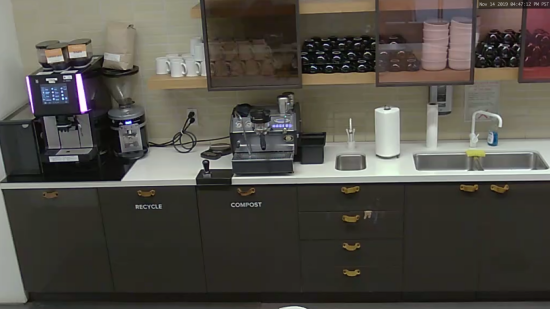 |
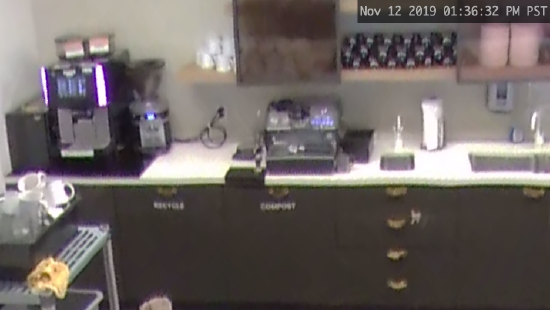 |
With this knowledge, you can make better judgments about the level of detail that the MV32 can provide for a particular use case.
Other User-Configurable Settings to Optimize Image Quality
PPF is not a perfect metric and can be affected by a myriad of other things like focus, bitrate (which is affected by the compression of the video) and the enablement of other capture modes such as HDR (high dynamic range) and IR mode.
Here are some examples of user-configurable settings that would help optimize your image quality even further.
-
Quality (bit rate, frame rate and compression)
-
Quality (as defined on the Meraki Dashboard) is essentially the bitrate and the frame rate. A lower bitrate will have more compression which may cause loss in detail in some pixels in order to save bandwidth. A lower frame rate may cause blurriness in some moving objects. Note that cameras will have different compression technology such as H.264, H.265, etc, which influences how low the bit rate can go for a specific scene.
-
In the example below, you can see that there is a slight reduction in detail in the lines between the tiles below the white mugs, and more noise around the letters in “COMPOST”.
|
Better Quality |
Worse Quality |
|
1080p at Enhanced Quality (3138 at 20fps) ((these shots were zoomed in for comparison) |
1080p at Standard Quality (1024kbps at 8fps) (these shots were zoomed in for comparison) |
|
|
|
-
Focus
-
A camera must be focused correctly at the subjects of interest in order to have maximum detail.
-
A camera must be properly focused in order to have the best detail for the relevant subjects.
| Better Quality |
Worse Quality |
|
Subjects in Focus |
Subjects out of Focus |
|
|
|
-
High Dynamic Range (HDR)
-
This image correcting feature will allow both bright and dark areas of your image to be properly exposed, with better detail.
-
In the example below, you can note that you can better discern the details of the lights and the back conference room with HDR on.
|
Better Quality of the Back Conference Room & Overhead Lights |
Worse Quality of the Back Conference Room & Overhead Lights |
|
With High Dynamic Range (these shots were zoomed in for comparison) |
No High Dynamic Range (these shots were zoomed in for comparison) |
|
|
|


.png?revision=1&size=bestfit&width=550&height=309)