How Systems Manager Approximates the Location of a Managed Device
日本語版はこちら
Systems Manager makes a best effort to estimate a device's location. Occasionally this estimate is inaccurate. We use these four methods to locate a device, in order of decreasing priority:
- Manual (via User-Defined)
- Supported by all platfroms.
- This is a static location manually set in Dashboard. Meraki admins can click on a client in the clients list, choose Edit Details, and then manually type in an address. Note: User-Defined locations will override any other type of location reporting.
- GPS location (via GPS)
- Android
- Device owner - Enabled by default
- BYOD / Work Profile - Cisco Meraki SM app will need location permissions
- iOS / iPad OS
- All enrollment methods - User must have SM app installed and must enable location services for the SM app. SM app must not be force closed.
- This is the most accurate location data SM can use, and is available natively for Android devices. iOS devices may report a GPS location with our SM iOS app installed, enabled, and active (see below).
- Android
- Location of Meraki products (via AP)
- Supported iOS/iPad OS, Android, MacOS, Windows. Meraki APs must be in the same organization as the SM network.
- If your organization has other Meraki products, such as WiFi access points, we can use their location as part of the calculation.
Windows devices require MDM Profile enrollment to utilize AP based location.
- IP geolocation (via IP)
- Supported iOS/iPad OS, Android, MacOS, Windows
- Location based on the device's most recent IP address. This is our fallback mechanism, and the one that's most likely to be inaccurate. The results of a geoIP lookup can depend on a variety of factors, including where the owner of the IP (not the user of the IP) has it registered, where the agency that controls the IP is located, proxies, and cellular IPs.
For more accurate IP geolocation, you can override the mapping for known IP address ranges in Systems manager > Configure > General > Network locations. Add a network location mapping the public IP address or LAN IP reported in Dashboard to the actual physical address of the device. From then forward, the map will register devices using that specified IP to the specified map location.

To determine how the location of your device is being approximated, check the device's location above the map on the device's client details page.
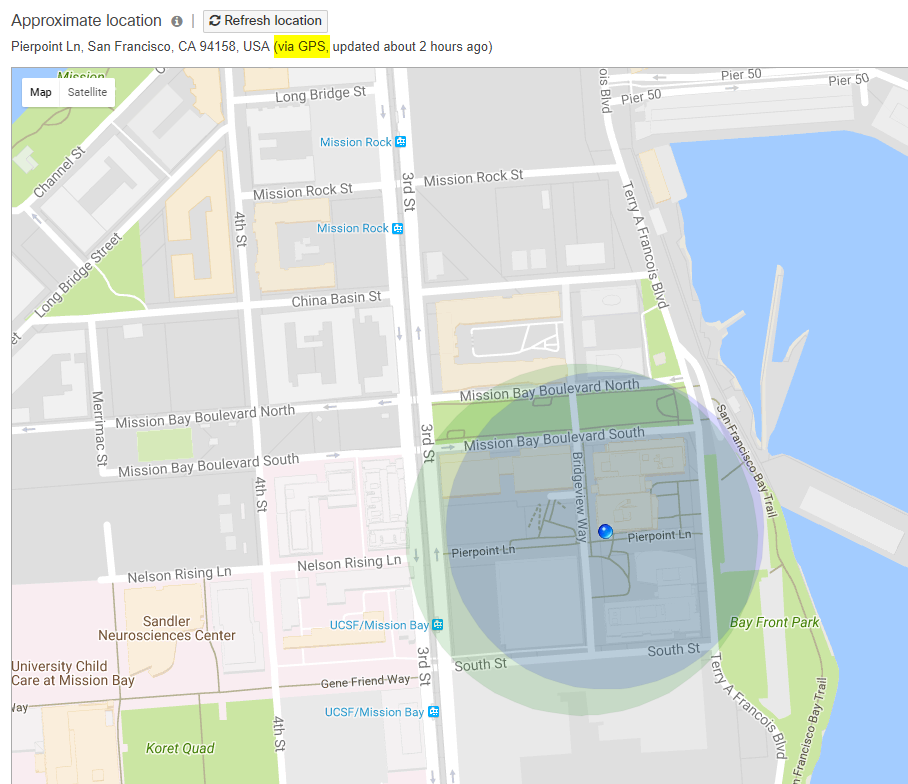
Improving Location Data for iOS
More information on enabling location tracking for iOS devices can be found here.
For additional functionality, it is recommended to download the Cisco Meraki Systems Manager iOS app. This can be deployed via Systems Manager, like any other iOS app, by searching "Meraki" under Systems Manager > Manage > Apps > Add new. As an added benefit, the Meraki SM app also provides the capability to send notifications to devices directly from the client details page, access a personalized app store, and use a digital file backpack.
Please note that the SM app must be running for it to report a GPS location. iOS will automatically unload apps if they aren't used frequently, and upon reboot of the device, the app will not run until launched. You can request that the user launch the app by issuing a "Request GPS location" command from the client's details page. If the user selects the prompt notification, the app will launch, and the GPS location can be fetched. Otherwise, the approximate location will be calculated using one of our other three methods.
Forcing GPS Location
Due to Apple end-user privacy restrictions, MDM vendors are unable to force GPS location on iOS devices without user notification, nor is it possible to permanently lock location services to be enabled.
The one exception to this is using 'Lost Mode', which can be found in the MDM commands on the Client Details page. Lost Mode forces location services on, while disabling all other functionality on the device. This can be used as a tool to remediate non-compliant users who are blocking location service requests from Systems Manager.
ChromeOS Support
Location tracking for ChromeOS is not currently supported as Google's API does not report the device's public IP. Additionally, Chromebooks lack GPS support at this time.

