Swapping MS350s and MX84s with Replacements
This article explains how to swap affected MS350 switches and MX84 security appliances with replacement devices.
Swapping MS350 Switches
Before making any changes to the existing switch, be sure to claim the replacement switch in the Organization Inventory, then add the replacement switch to the appropriate Dashboard network.
You may see a licensing warning appear after adding the replacement switch. Once the old switch is removed from its network, the warning should be dismissed.
- If the switch is currently deployed in a stack, follow our instructions (step 4) on Replacing a Stack Member to swap the old switch with the replacement.

- If the switch is not in a stack, follow our instructions on Switch Cloning to copy the old switch's settings onto the replacement switch.
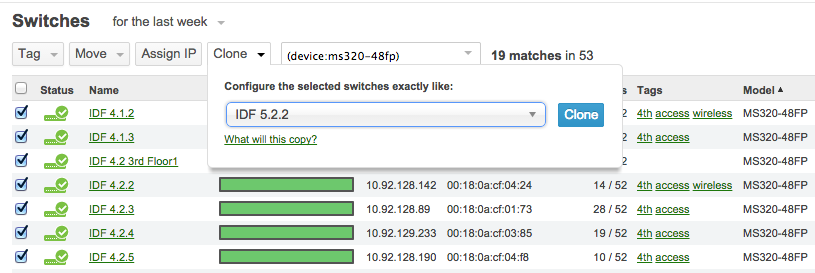
Once the replacement switch has been configured and deployed, make sure the old switch is unplugged and removed from its network.
Swapping MX84 Security Appliances
Before making any changes to the existing appliance, be sure to claim the replacement appliance in the Organization Inventory.
MX Security Appliances can be cold swapped, where the old MX is removed from its network and the new MX is added. The new MX will then download the existing configuration from Dashboard. It is recommended to perform this swap during off-hours due to the possibility of minor network downtime.
During maintenance hours, refer to our instructions regarding MX Cold Swaps.

