Meraki Go - Never Connected to the Cloud
Overview
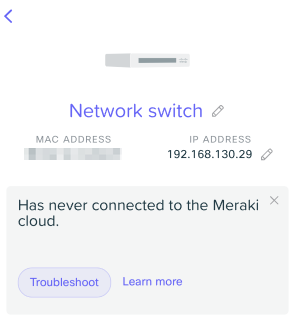
This alert indicates the device in question has, while assigned to the current account, has never checked in with the Meraki Cloud controller. This is common to see straight away after a first time setup, and should be resolved after a few minutes. However, that is not always the case.
The Meraki Cloud
All Meraki Go hardware communicates to the Meraki Cloud controller in order to receive configuration updates or changes, as well as report their status to the Meraki Go app. This communication to the cloud is vital in ensuring accurate and timely updates for the Meraki Go hardware.
Connecting to the Cloud
Connecting to the Meraki Cloud is what allows the hardware to show as online in the Meraki Go app. For hardware to successfully check-in with the Meraki Cloud controller, the following requirements must be met:
- The hardware must have a valid IP assigned. If DHCP does not automatically provide your hardware with an IP address, reference the static IP assignment article for help assigning an IP address to your device.
- UDP port 7351 must be allowed on any firewalls or devices upstream. The Meraki Go hardware uses the UDP protocol on the referenced ports to check-in to the cloud.
Troubleshooting Offline Equipment
In the event your hardware has met the requirements above in Connecting to the Cloud, be sure you can access the local status page of the device. Here, more detailed information about the connectivity problems can be seen. If access to the local status page is not possible, and the LED remains consistently red and does not change it's state, please contact support.

