Cisco Meraki Firmware FAQ
Click 日本語 for Japanese
Centralized deployment and management of firmware upgrades is one of the benefits of the Cisco Meraki platform. This article outlines how firmware upgrades are handled on the Meraki platform, and covers some of the most frequently asked questions regarding the topic of firmware upgrades.
Learn more with these free online training courses on the Meraki Learning Hub:
Firmware Overview
Cisco Meraki strives to minimize the administrative overhead of its systems. One of the ways this is accomplished is by centrally managing the software upgrade process. Firmware upgrades are released periodically to licensed organizations in a manner that is minimally disruptive to administrators and users.
For a Meraki device to upgrade to the latest firmware, the device simply needs to be connected to the Internet to reach the Meraki cloud. The firmware upgrade window can be specified on the Network-wide > Configure > General page. If an upgrade is scheduled, the network administrators will receive an email notification at least one week prior to an upgrade. Administrators can choose to reschedule the upgrade for up to one month, or perform it manually via the Dashboard on the same page where the firmware upgrade window is configured. If no further action is taken, the upgrade will be scheduled within the firmware upgrade window specified by the network administrator(s).
The device's local status page shows whether an upgrade is in progress. The length of time required to download the new firmware will vary depending on internet speed at the site. When the firmware has downloaded and the upgrade is complete, the device will reboot.
The device will continue to function and serve clients while downloading the new firmware, though clients will be disconnected when the device reboots. After the reboot, the device will ensure that internet connectivity and cloud connectivity are still working properly. If they are not, it will revert to the previous firmware.
Frequently Asked Questions (FAQ)
How does the upgrade process work?
Cisco Meraki devices have two memory partitions that store the old and new firmware in parallel. While the new firmware is downloading, the device continues normal operation on the old firmware. Once the new firmware has been successfully downloaded, the device will reboot and the new firmware will be loaded. If the new firmware fails to load, the device simply reverts to the old firmware. For more information, refer to our Best Practices for Meraki Firmware article.
How long does a firmware upgrade take?
The upgrade process generally takes under 11 minutes on wired devices with a fast Internet connection. Approximately 10 minutes or less for the firmware to be downloaded, and about 1 minute for the device to reboot and assume normal functionality. It may take a few minutes longer for various elements of dashboard to update and begin displaying live data.
Note: For networks with larger numbers of devices sharing an Internet connection, this process can take longer, as all devices must download the new firmware.
For networks utilizing both MX and MS appliances; Normally MX devices update close to the time when they are scheduled, switches may take longer as there is a back-off timer to ensure all other switches download firmware before any of the upstream switches reboot. The MX device must be online/pass traffic to the internet when the downstream switches reboot with the new firmware. If a downstream device reboots on new firmware and cannot connect to the Meraki Cloud, it will assume the newer firmware cannot connect and may revert to the previous version as a fail-safe mechanism. Therefore it is recommended to upgrade the MX appliance(s) first and wait until they are online on the new firmware after a reboot, then upgrade any downstream switches.
Are my devices up to date?
The easiest way to see if a device is up to date is by looking at the device details page in Dashboard. Under the Status section, refer to the line for Configured firmware. This should read "Up to date".

The location of the status Status section in Dashboard will depend on the specific device:
MX Series Security Appliances
- Navigate to Security & SD-WAN > Monitor > Appliance status.
Z1 Teleworker Gateways
- Navigate to Teleworker gateway > Monitor > Appliance status.
MS Series Switches
- Navigate to Switching > Monitor > Switches.
- Click on the name of the desired switch.
Note: Unless manually configured otherwise as part of a case with Cisco Meraki Support, all switches in a network will be running the same firmware version.
MR Series Access Points
- Navigate to Wireless > Monitor > Access points.
- Click on the name of the desired access point (AP).
Note: Unless manually configured otherwise as part of a case with Cisco Meraki Support, all APs in a network will be running the same firmware version.
If a newer firmware version is available, the Configured firmware field will indicate that an update is available and provide a link to where it can be scheduled:

How often are upgrades done?
Firmware upgrades are deployed periodically by Cisco Meraki to all customers in a series of batches. These periodic updates are designed to maximize the availability of new features on the most stable firmware available, while minimizing the amount of downtime required during the year to perform the upgrades. At least a week prior to the upgrade, administrators will receive an email informing them of the change and a notice of the upgrade will also be posted in Dashboard.
Firmware upgrade email alerts are sent from support-noreply@meraki.com, and will be sent to the following non-SAML administrators:
- All organization admins
- All network admins (full and read-only) except the following:
- Guest ambassadors
- Prepaid-card users
- Monitor-only admins
- SSID-only admins
These emails can be further limited by selecting the Licensing, hardware defects, maintenance option in Organization > Settings > Administration. If enabled, only dashboard admins configured in this mailing list will receive firmware upgrade email alerts.
To ensure that alerts are not being lost to a spam filter, please be sure to add support-noreply@meraki.com as a trusted email source.
When will my devices be upgraded?
Periodic upgrades will be scheduled to occur beginning at the Upgrade window time specified in Network-wide > Configure > General > Firmware upgrades.
If an upgrade has been scheduled, any applicable network administrators will receive a notification one week prior to the scheduled upgrade. It can also be found under the Firmware upgrades section listed above.
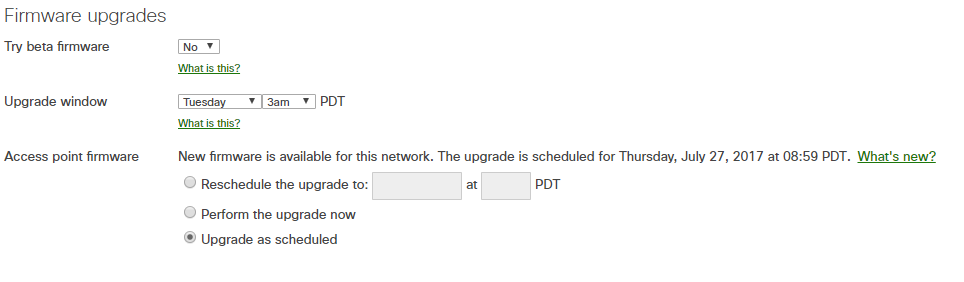
How do I get the latest firmware earlier?
Navigate to Organization > Monitor > Firmware upgrades in Dashboard.
From this page you can browse all available firmware versions and changelogs. From this page, if you select the All networks tab, you can select the intended network/device type and can select Schedule upgrades to move to the latest beta release.
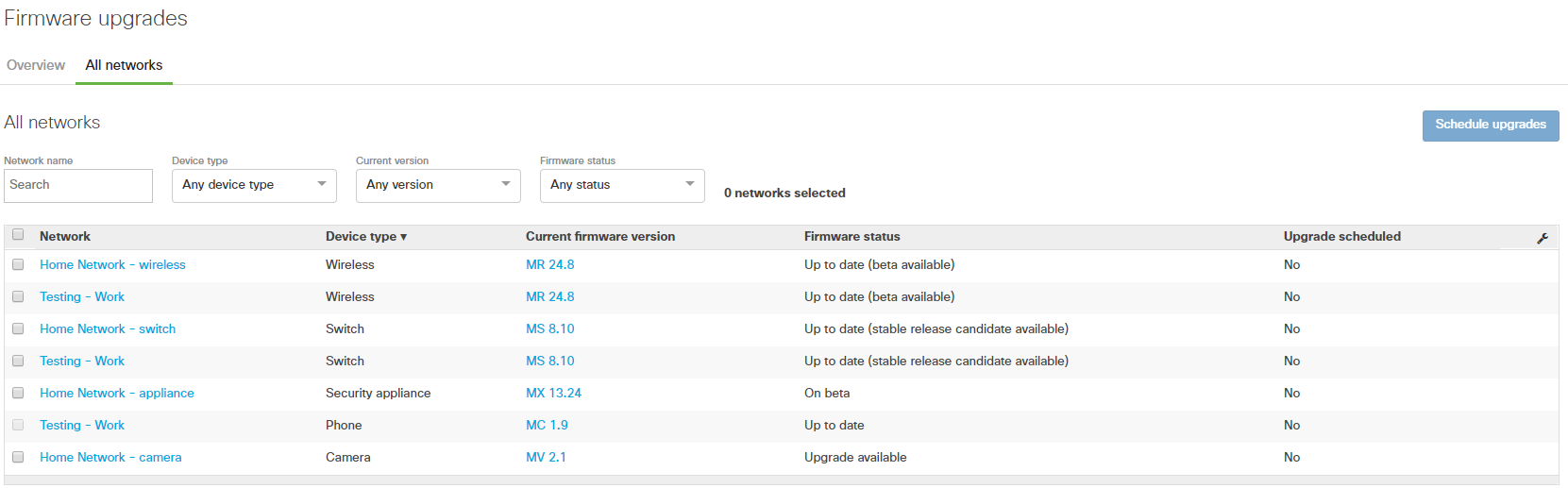
Where can I see what version I have and a list of features/changes?
You can view the firmware version for the network by navigating to Organization > Monitor > Firmware Upgrades in Dashboard, and selecting the Schedule upgrades tab. The Current firmware version column will show the firmware version that each network in your organization is configured for.
You can navigate to the Overview tab, Latest firmware versions to view the release notes for that firmware version. For more information about available features please consult our documentation, contact your Cisco Meraki sales representative, or Cisco Meraki support.
How can I track the progress of an upgrade?
When a device is in the process of upgrading, its progress can be tracked on the local status page. On the Overview tab, refer to the Firmware section. This will display a green check mark once the upgrade is complete.

If I schedule an upgrade on my template network, when do the child networks upgrade?
When scheduling an upgrade on a template network, all child networks will upgrade at that time within their respective timezones. For example, if a template network is scheduled for an upgrade at 7PM, all child networks will upgrade at 7PM in their configured timezones.
Why was my network upgraded to a Beta firmware?
Beta firmware will be scheduled for the configured upgrade window if:
- The network is configured to Try beta firmware under the Network-wide > Configure > General page
- The network is already running a beta firmware branch
Firmware Upgrades Manager Tool FAQ
What versions of firmware are available?
- Stable, Release Candidate, Beta, and Other available versions are available using the Firmware Upgrade tool. Note there may not always be a stable release candidate version to select.
- Other available versions consist of Maintenance versions and/or hotfix versions. Refer to Meraki Firmware Conventions for more details on different types of firmware versions and their nomenclature.
Will administrators be able to upgrade to any firmware version?
No, administrators are only able to upgrade between stable, beta, and release candidate firmware versions.
What is a release candidate firmware version?
A release candidate firmware version is a firmware version that has been classified as a stable firmware candidate. When upgrading to this firmware version, the firmware upgrade tool may display this version as "beta", but it should be thought of as a stable release candidate.
What do the firmware changelog notes include?
The firmware changelog notes include information about feature additions and capabilities, as well as information about bug fixes. Issues under investigation by Meraki Engineering will not show up in the firmware changelog notes until they have been verified by Meraki as a bug.
How long after an upgrade can firmware be rolled back?
Firmware rollbacks can be performed up to 14 days after an upgrade has completed.
Can administrators roll back just one site?
Yes, administrators have the ability to roll back a single network, as well as the entire batch of upgraded networks.
Can administrators roll back to any version that there device may have been running?
No, the rollback tool will only allow administrators to roll back to the previous firmware version.
How does one upgrade a combined network?
The firmware upgrade tool allows administrators to schedule firmware upgrades on a device-type basis. As such, combined networks will be represented in the firmware upgrade manager as separate items (For example, by Wireless, Security, Switching, etc.) Removing specific device types from a combined network does not prevent the firmware upgrade manager from representing combined networks as separate items.
How does one upgrade a template?
Firmware for templates is managed on a per-template, per-product basis. Scheduling a firmware upgrade on a template will ensure that all networks bound to the template upgrade to the selected firmware version.
Can firmware upgrades be rescheduled or canceled?
Yes, on the Overview tab under Scheduled changes, you can select the name of the network and then click either Reschedule or Cancel. Canceling a firmware upgrade will set the network to ignore firmware upgrades until the upgrade is scheduled again, or a mandatory upgrade is released. For more information, refer to this article.

Why are there multiple firmware versions to upgrade to?
You may notice that there are numerous firmware versions to chose from when trying to upgrade a device, this is due to there being different versions of firmware available as discussed earlier. By default, when trying to upgrade a device, the firmware pre-selected will always be the latest stable, despite the fact that you may be on higher version or patch version as seen below:
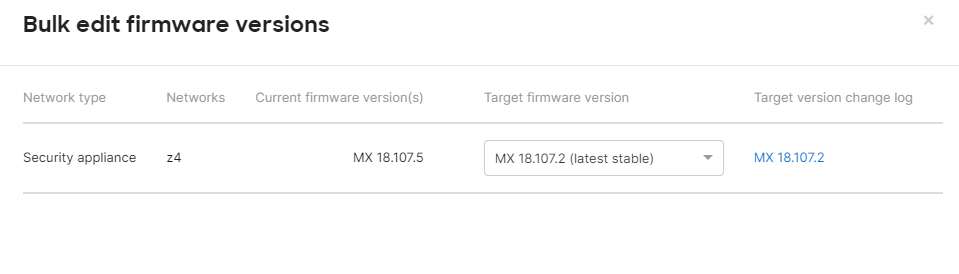
How do I know which firmware version to upgrade to?
Scenario 1 - I want to stay current as per Meraki's recommendation
- Upgrade to the current Stable version
- If you have an existing issue, there may be a latest maintenance or hotfix version available for the fix(es) under "Other available versions". These versions remain in “Other available versions" category until they are promoted to Stable as per the Meraki Firmware Lifecycle.
Scenario 2 - I have a need to stay behind Meraki's recommendation for a short period of time, or have an end of sale product with firmware version restrictions
- Look under "Other available versions" for the latest [Major].[Minor].[Maintenance].[Hotfix] version in your desired firmware target lifecycle.
Can firmware upgrade scheduling be completely disabled?
No, firmware upgrade scheduling cannot be disabled. However, firmware upgrades can always be canceled, and organization admins are, by default, notified via 'Scheduled maintenance' emails when firmware upgrades are scheduled.

