Moving Devices between Networks
Click 日本語 for Japanese
An administrator can move devices between networks (to which he/she has access) within a given organization or between different organizations. When doing so, it is important to budget up to 15 minutes of downtime for the transferred devices to update their configurations. Pre-configuring Dashboard networks before transferring devices is strongly encouraged to expedite this process.
Moving Non-MX Devices between Networks
To move a Meraki device from one network to another:
- In dashboard, navigate to the network containing the device.
- Navigate to the Monitor page listing all devices in the network.
- MG - Navigate to Cellular Gateway > Monitor > Cellular gateways.
- MR - Navigate to Wireless > Monitor > Access points.
- MS - Navigate to Switching > Monitor > Switches.
- MV - Navigate to Cameras > Monitor > Cameras.
- Select the checkbox next to the device you intend to move.
- Click the Move icon, select the destination network from the drop-down, and click Move to move the device:

When moving device(s) to another network, the same network type must be present in the destination network. If the destination network is not populating in the selection, a corresponding network type might need to be created and combined with the destination network prior to moving. See the Creating and Deleting Dashboard Networks and Combined Dashboard Networks articles for more details.
MX Security Appliances
Since a Security Appliance only contains one MX device (or two identical devices in a warm spare configuration), there is rarely a need to move an MX from one network to another. As such there is no dedicated move tool.
To move an MX security appliance between networks, it can be manually removed from one network and added into another. Please refer to our documentation for more information.
Removing an MX from its former network and moving it to a new network will wipe out the existing configuration on the MX, that it had from its old network.
MS Switches
When moving an MS switch to a new network, all settings in the current network will be lost.
The following switch settings will be moved to the new network:
- Name
- Geolocation address
- Management address
- Notes
- Tags
Switch stacks cannot be moved between networks. To move switches part of a stack, the stack needs to be broken.
MR Access Points
When moving an MR Access Point to a new network, all settings in the current network will be lost.
The following MR settings will be moved to the new network:
- Name
- Geolocation address
- Management address
- Notes
- Tags
If the MR starts alerting Regulatory Domain mismatch follow the steps on MR Regulatory Domains to correct it.
MV Cameras
When moving an MV to a new network, you can choose to either delete the historical video or retain it. The default option is to delete the video.

When moving camera from a network to another, choose "Yes" to retain the video (This will also retain cloud archive footage)

Though the video is retained the following settings and functionality will be affected:
- Recording schedule from the initial network is not retained. The destination camera will need the scheduled to be re-applied. On the other hand, if the camera was using motion based retention, it will continue to do so after the move.
- Motion Alerts will have to re-enabled.
- Motion Search - While the historical video exists after the move, the historical video from the earlier network will not be motion searchable. The video after the move will continue to be motion searchable.
ALL other camera settings are retained upon moving to the new network.
If a quality and retention profile was used, the configuration will be retained (except for the exceptions above) but it will not have an assigned profile. Re-create the profile if needed.
MG Devices
When moving an MG cellular gateway to a new network, all settings in the current network will be lost.
The following device-specific MG configurations will be moved to the new network:
- SIM Slot Configuration (applies to MG41s)
- APN Configuration
- Safe Mode (being enabled)
SM Devices
Devices that are enrolled in SM (EMM) networks can be moved between networks by navigating to Systems Manager > Monitor > Devices > Select the checkbox next to the device that should be moved > Move > Select the destination network from the Move to network drop-down > Move.
Note: When moving enrolled devices between networks, previously installed tags, and owners will remain once moved. To ensure apps and profiles do not get removed, the apps and profiles should exist in the destination network with the same tags as the original network.
If the profiles and apps should not be transferred with the device, it is recommended that the tags and owners are removed as necessary before moving the devices.
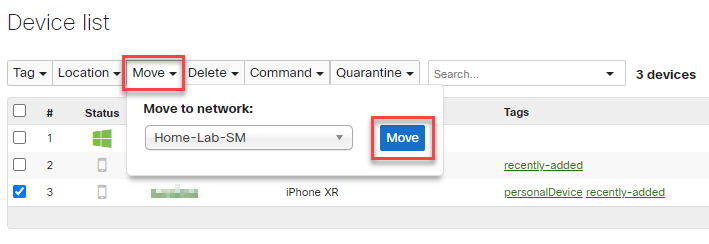
Moving Devices Between Organizations
This article discussed how to move devices between networks, within a single organization. For information on moving devices between different organizations, please refer to our documentation.

