Deleting an Organization
Click 日本語 for Japanese
There are some circumstances where an organization needs to be deleted, typically to remove a defunct account or an org that was created on accident.
This article walks through requirements and steps to delete an organization from Dashboard.
Requirements
Before an organization can be deleted, it must meet the following list of requirements:
- Organizations can only be deleted by a full-access organization administrator.
- Other than the one administrator, there are no other administrators in the organization (under Organization > Configure > Administrators).
- One organization administrator must remove all other administrators.
This includes disabling SAML authentication if it is enabled.
- There are no devices left in the organization.
- All devices must be removed from networks, and then removed from the organization's inventory.
- There are no networks left in the organization.
- All networks and configuration templates must be deleted from the organization.
- There are no devices managed under Systems Manager and no Google Domain binding exists.
- All devices must be removed from any Systems Manager network(s) within the organization.
- Google domain binding for android enterprise must be removed (Organization > Configure > MDM).
Please note that, because networks with billing enabled cannot be deleted, organizations containing these networks cannot be deleted.
- There are no licenses active in the organization (under Organization > Configure > License info).
- If all the licenses have either co-terminated or individually expired, they are considered inactive.
- Please reference our documentation for more information on removing or moving licenses under the co-termination licensing model and moving licenses under the per-device licensing model.
Deleting an organization is non-reversible. The requirements listed above are to ensure nothing important is lost by deleting the organization.
Deleting an Organization
The following steps explain how to delete an organization that meets the above requirements:
- Log into Dashboard. Make sure you select the organization you intend to delete.
- Navigate to Organization > Configure > Settings.
- Click the Delete organization button:
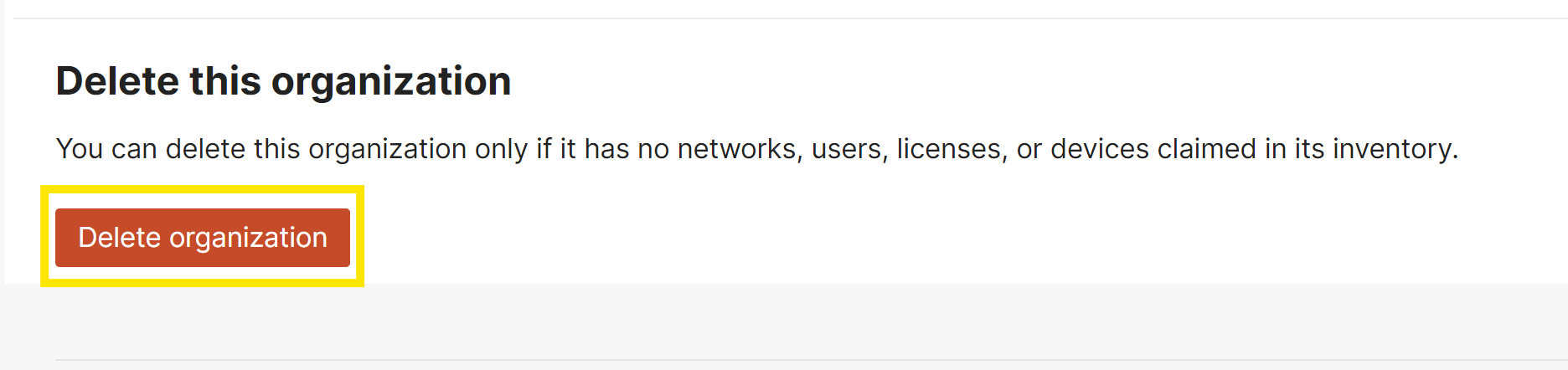
If the delete was successful, you will either be logged out or redirected to one of your other organizations (if one exists). For users that belong to multiple Dashboard Organizations - After deleting the organization log in via dashboard.meraki.com; not the previous Dashboard Organization URL.
After an organization is deleted, users may not be able to log in for 15-20 minutes. Clearing browser cache and cookies may be needed to allow users to log in.
If the delete was not successful, there will be a descriptive error message at the top of the page. Make sure all the above requirements are met.

