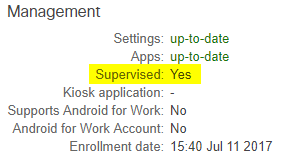iOS Supervision
Device supervision is an important concept to understand when enrolling iOS devices in an EMM solution like Systems Manager. Supervising your iOS devices allows Systems Manager to manage many additional device settings, like locking a device into a single app, specifying a homescreen layout, or restricting access to additional apps like iMessage.
Enrolling your devices in supervised mode is typically recommended if your devices are organization-owned, or if you want to have deeper levels of control over your devices. Note that supervising a device requires either setting up devices as new, or factory resetting existing devices.
Automated Device Enrollment (ADE)
ADE allows you to permanently manage your organization's macOS and iOS devices. Your devices need to qualify with Apple's program to use this method, but it grants you the most control over your devices. For example, ADE allows you to make MDM enrollment mandatory and unremovable, and also automates enrollment into Systems Manager so that it happens automatically during the initial device setup.
Please reference our ADE deployment guide for information on how to link your account and supervise devices with ADE.
Apple Configurator
Apple Configurator can be used to bulk configure and deploy iOS devices that do not qualify for DEP. This method requires connecting your iOS devices to a Mac to supervise.
Please reference our documentation for instructions on using Apple Configurator 2.5 or later, or Apple Configurator 2.0.
Supervised Settings
Systems Manager supports additional restrictions and settings payloads on supervised devices. For example, the iOS supervised restrictions can be accessed by navigating to Systems Manager > Manage > Settings, clicking + Add Settings, selecting Restrictions, and scrolling to the 'iOS restrictions (supervised) section.
Additional iOS settings payloads like Wallpaper, Education, Home Screen Layout, Notifications, and more also require devices be supervised, and are indicated so with a badge. For more info on specific settings, review the Configuration Settings article.
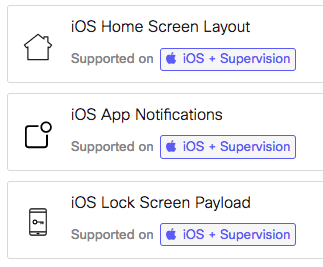
Notes
- If the profile contains only Device functionality under iOS supervised restrictions and is pushed to a non-supervised device, the profile will still deploy, but these 'supervised' restrictions will simply be ignored by the device.
- If the profile contains any other restrictions under iOS supervised restrictions (ie. Single App Mode, Web content filter, etc.) or supervised payloads and is pushed to a non-supervised device, the entire settings profile may fail to deploy to the device (an error will report on the client's 'activity log'). The restrictions must be removed, or the device must be supervised, in order for the settings profile to properly deploy.

- The client's details page will report whether or not the device is supervised. You can also add the 'Supervised?' column in the clients list page to check in bulk.